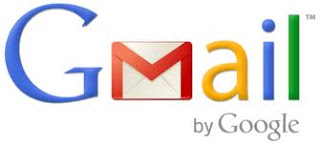
Every day it is very difficult to send mails number of people, oh! Sometime fed up I used to spend lot time on sending emails.
Actually,
we are in luck. Apparently this capability was just recently added to
the Gmail service Once you get export the contact from Gmail after that
it is easy to send mails in outlook by using mail merge.
Here is the Step-1
Log in to your Gmail account, then click on Contacts on the left side.
Step-2
You will see number of contacts then select desired contact list
Step-3
Under the desired list click on more button then you will find export option click on it
You
will find Export contacts options Choose between "Gmail CSV" (a neat
idea if you have more than one Gmail account or want to share your
address book with a colleague or friend, but generally probably not that
useful) and "Outlook CSV" for the ubiquitous Microsoft Outlook email
system.
Step-5
Once
you choose the format that best fits your needs, click on Export
Contacts and in the blink of an eye, you'll have a filename like
"gmail-to-outlook.csv" on your computer, ready to be imported into
another email program.
Oh! How simple this is rest of it you can magic with .CSV file.













0 comments